Can You Read This Text?
Members all over the world come to Crashedtoys because of our extensive inventory with hundreds of vehicles available for bidding every week. We have something for everyone.
-
Can You Read This Text?
Members all over the world come to Crashedtoys because of our extensive inventory with hundreds of vehicles available for bidding every week. We have something for everyone.
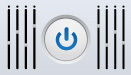
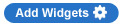

 or
or 
